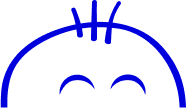Elementor vs Divi
Divi Vs Elementor
As WordPress website designers, the first thing to do is choose and install a theme, and then configure and edit it according to the options that developers have included.
Next, we can use the possibilities and tools that WordPress offers to design the header, footer, sidebar or each page and post.
Thanks to the Gutenberg editor included from version 5.0 of WordPress, this task is much easier than with the classic advanced editor, using the blocks to design each area or zone of a page or entry.
However, with Gutenberg, we are limited to what the installed theme provides. The moment we want to include new elements or functionalities not included in the theme, it starts to get complicated and we have to start creating code.
With Page Builders, we do not have this limitation. Not only do they include many more functional elements or widgets, but they also offer great design freedom, without the need to continuously code theme files.
Divi 4.0 and Elementor are two of the most widely used Page Builders for designing websites. Both offer a wide variety of functions, configuration options, elements or widgets. But which is the best?
In this article, we will delve into all their capabilities and compare them head to head, so that we have all the necessary information to decide which one serves our purposes better.
What should we know about Page Builders?
As web designers, and even more as website owners, we want to be able to design our web pages quickly and easily, without having to modify code files.
WordPress Page Builders allow us to do just that: create professional-looking web pages without having to write or know how to write a single line of code, and as a bonus, they offer new features and functionality to our websites.
With a Page Builder, the conception of the design of a web page changes with respect to the traditional vision. Thus, each page of the website is built using "elements", "modules", "widgets" or "blocks" provided by the Page Builder, and that we can combine and customize.
Let's see, in a little more detail, what we can do in general with Page Builders, focusing on Divi and Elementor, to better understand the features that these tools have and, at the same time, begin to assess which of them best suits our needs.
What is a Page Builder?
For those unfamiliar with Page Builders, they are drag-and-drop tools that allow users of all levels to create and design professional-looking web pages or, in some cases, even an entire website from scratch, easily and quickly.
The usual workflow with a Page Builder is to first choose a page layout, and then add, drag and drop elements or blocks to place them in different locations on the web page, editing their properties, such as colors, layout, size. Almost like placing the pieces of a puzzle.
They have become very popular and widely used because they are easy to learn and you can start building professional web pages quickly. It will take most users, new to a Page Builder, less than a day to be able to fully utilize one.
Although a Page Builder is primarily aimed at users with no coding knowledge, web designers also use it to design and finish a website very quickly.
Many Page Builders come with advanced tools and extensions or modules that allow web designers to create professional web pages much faster than when doing it from scratch.
They also include built-in tools that allow you to create sections that can be divided by rows or columns. Within these rows or columns, you can place various elements such as images, text, paragraphs and even HTML code, each of which can be designed separately.
What is Divi 4.0?
Divi 4.0 is a WordPress theme created by Elegant Themes, designed to be an integrated solution for non-designers to create websites without having to write code, but it is also useful for professional designers, allowing them to speed up development time.
It is important to note that Divi is also a visual authoring and editing plugin, a drag-and-drop interface that allows you to create custom layouts, which can be used with other themes. But, since the Divi theme comes included and works very well with it, most people use them together and the combination of the theme plus visual editor is known as "Divi". In other words, we don't need to install and activate another theme.
Divi is the flagship product of Elegant Themes, one of the largest WordPress providers, which has amassed a huge following with over two million websites worldwide. A sign of quality and trust.
What is Elementor?
Elementor is a visual editor for WordPress, which allows you to create custom designs by drag-and-drop.
Elementor is theme-independent, which means that it is designed to be compatible with any WordPress theme and that to use it you need to first install and activate some WordPress theme.
It has been around for less time than Divi, but it has caught on with bloggers, designers and professional developers alike and has grown incredibly fast in a relatively short time, reaching over 2 million downloads in a matter of months, which is a testament to the quality of this tool.
Part of its success comes from the fact that it has a free version, so users can start with this and then upgrade when they need more functionality.
Pros and cons
In the aspect of advantages and disadvantages, Divi and Elementor are very balanced and there is no clear winner in this regard, as it depends on the importance we give to the disadvantages and, above all, the impact we foresee they may have on our websites and the way we work. It would therefore be a very personal and subjective assessment.
In general terms, Divi has a slight advantage but, like everything, perhaps the importance is in the details and that is where we are going to start in the following sections. We will analyze and compare directly its main aspects, to help us to choose one or the other.
Ease of use
The user interface is one of the most important parts of a Page Builder because this is where we will spend most of our time working and it must be both fast and easy to use.
We can choose one that suits our needs and preferences or, if it doesn't fit us perfectly, then it will have to be learned.
So let's compare the user interfaces of Divi and Elementor, and the available options we can configure.
In terms of usability, we can say that these two Page Builders have gone to great lengths to make sure they are easy to use although in terms of ease of use, there is no clear winner.
Both Elementor and Divi have an interface that helps us do our job. It's just a matter of style and preference.
Divi user interface
The Divi Builder user interface is minimalist, very clean and simple, but with everything you need to get things done. It doesn't overwhelm us with multiple options but keeps us focused on our designs.
It features a full-screen experience, thanks to pop-up windows for configuration boxes and menus. However, this means that adding new items can sometimes require a lot of clicks.
The best thing about its user interface is the ability to switch from element diagram view to page view seamlessly. This is useful, especially for large pages, as we can move elements around more easily.
Although moving elements in page view, especially if the page is already full of content, can be a bit slow, switching to element view speeds up the process. In addition, it is also much easier to access element-specific menus because they are always visible on the screen.
Elementor user interface
Elementor's user interface is completely different. If Divi focuses on minimalism, Elementor focuses on accessibility, although it does not lose the ease of use.
Unlike Divi, where it can take some getting used to, Elementor makes us feel at home.
Elementor uses the concept of building blocks, which are used to build each page in several "sections". Adding new elements is very simple, as we just drag and drop the element we need from the sidebar to its position in the preview.
When comparing Divi vs Elementor, both focus on different things. The former on simplicity and clarity, while Elementor on availability and accessibility. Our tastes will determine which one suits us better.
Elements
We will use elements to create our pages, building block by block each area or part of the content. Divi calls its elements sections, rows, columns and modules. Elementor, on the other hand, calls them section, column and widgets.
These elements are used to define the structure of a page and localize the functionality and content of each area. While the names may be different, the concepts are the same.
Divi Elements: Sections, Rows and Modules
Divi elements are divided into three main categories. The section, which acts as the container, rows, which act as the divider, and modules, which are the actual content:
Sections
Acts as a container for rows and modules. We can use sections to divide the page into different parts. For example, three sections on a page; the first is an About section, the second is a Contact section and the third is a business location section. The sections are independent of each other. If we apply a blue background color to the first section, the other two sections will not be affected.
Rows
These are the elements that are placed inside a section.
When adding a row, we must select a row variation. Row variations differ in the number of columns they have by default and in the size of each column. We can have more complex column structures, using what is called a specialty section.
Modules
Modules are what we will use to add visible content to your page, namely website elements such as text, images, paragraphs, videos, contact forms, maps. They can be quite complex (for example, they can be used to create a Divi Skill Bar for WooCommerce products).
Those are the Divi elements we can use to build and design pages. Accessing the elements, especially the module elements, is a bit confusing as you have to click several times to get to them, but the process is quite intuitive and you learn quickly.
All elements can be dragged around the screen, allowing you to easily position them where we want them to be placed.
Perhaps one of the best things about Divi elements are the rows, as it allows you to create a complex layout and positioning with ease and in only a few minutes.
Elementor Elements: Sections, Columns and Widgets
Like Divi, Elementor has three different categories of elements: the section, which acts as the container, columns, which divide the section, and widgets, which are the actual content:
Sections
The section acts as a container for columns and widgets. There is no need to explicitly add a section to a page: when you open a blank page and edit it, you can already drag a widget to it and it will automatically create a section with a single column that will contain the widget.
There are two types of sections: the normal section and the internal section. The inner section is somewhat similar to columns, but you can have multiple inner sections and multiple columns within them, allowing you to create complex layouts.
Columns
Columns divide sections vertically and act as a container for widgets, including internal section widgets. When adding a new section, we can choose how many columns it will contain.
Widgets
Widgets are the content that we can use in the pages, elements such as text, images, videos, galleries, buttons. Adding a widget is as easy as dragging one from the sidebar to the page or clicking on the widget selection panel and dragging and dropping one.
Elementor has a wider selection of elements compared to Divi, but both support third-party widget plugins, so they are the same in this regard.
On the other hand, Elementor provides a faster way to add elements to a page, as they can be dragged and dropped from the sidebar to the layout view.
Style
Both Divi and Elementor come with advanced layout options that are suitable not only for people who can't write code but also for web design experts. Let's take a look at each of their respective styling options.
Both builders offer a great set of styling tools and options that suit everyone. Novices and non-coders can easily define their styles using the sliders and other styling tools, while advanced users and web designers who want more control can also add their custom CSS codes for greater styling capabilities.
Divi Styling Options
Double-clicking on a Divi element, be it a section, row or module, will bring up its settings panel.
Alternatively, we can also access this panel by hovering over a particular element until an action bar appears and then clicking the cog icon.
There are three tabs in the settings panel: content, layout and advanced tabs.
Divi Styles
Divi styling options can be configured using the layout and advanced tabs.
The layout tab allows you to configure typography, box shadows, margins, animation and filters.
These are mostly elements that require setting up sliders and input numbers, which are very easy to use even for those who don't know how to code.
For advanced users or those who want more control over styling or are well versed in web design, the advanced tab allows us to add custom CSS IDs and classes, add custom CSS code and configure visibility.
Finally, we can define different styling settings for different devices. For example, define the font and size of a text element on desktop devices and define another configuration for mobile devices.
Elementor styling options
Selecting an element in Elementor changes what is displayed in the sidebar panel to show the options available for that particular element.
Like Divi, all elements in Elementor have three tabs in their settings panel that vary depending on the type of element selected. The first tab contains content or layout, then style and advanced in the following tabs.
We can configure the style of an element through the style and advanced tabs. The style tab allows you to configure different styling options, such as background colors, borders and typography. The advanced tab contains advanced styling options such as margins and custom CSS codes.
Like Divi, it has separate responsive styling options for different devices.
Templates
Both builders include design panels that allow you to configure customization of individual elements, entire sections, layouts, colors, typography and more in real-time. The configuration and customization options are many and varied.
However, when you have too much freedom, being spoilt for choice in content design can be overwhelming for a novice user. As a result, if you don't have a designer's eye, there is a risk of creating a messy and inconsistent design, even with the best builder.
This is where templates come into play because they help you get started building a page quickly. One of the strengths of builders and themes depends on the quantity and quality of templates available as part of the product. In our case, Divi and Elementor offer a good batch.
While both offer a wide range of template selection, Divi offers much more in the way of customization. In addition to that, Divi also makes it easier to build a complete site, thanks to its template packs.
Divi Designs
Divi offers many prefabricated templates, which it calls "layouts".
They are divided into two types: a package or layout pack consisting of several layouts with the same theme and a single layout.
Layout packages contain several templates, to represent the different pages that a website may have. For example, a package contains templates for the home page, about page, contact page, all following a homogeneous set of layouts or themes. A single design, on the other hand, is just a template for a single page.
Templates can be saved for later reuse, or even exported for use on another website. So, for example, we can create a landing page that we can then load from the layouts and use for different promotions we are going to run.
Elementor Templates
Elementor templates are divided into two types: blocks and pages.
The free version gives users access to more than 40 blocks and pages, while the premium version unlocks more than 150 templates.
Blocks are single section templates that we can insert into a page. There are blocks for contact forms, call-to-action buttons and FAQs.
Page templates are what the name suggests: a full-page template. As with Divi, the Elementor team is constantly creating and adding more templates.
We can also save our templates in the library so we can reuse them later. Elementor also allows you to export templates so you can use them on another website.
Theme Builder
Thanks to the Theme Builder, it is possible to structure the entire website, not just each page and its content, including headers, footers and page templates.
While Elementor already included this tool in its previous versions, Divi has incorporated it from its 4.0 version, allowing now to do tasks that, before, could only be done by code.
Divi 4.0 Theme Builder
A new feature of Divi 4.0 allows you to create templates that we can use for the layout and behavior of the header, footer and body of the website.
The features are quite similar to what Elementor already had in many ways, so it's a feature where Divi has caught up with Elementor.
From there, you can create a new template, export a template, or import a template from external sources.
You can define a global template that will override the overall look and feel of the entire website and also create specific templates that can be applied to specific posts, pages and parts of the website.
When creating a new template, Divi will first ask where to apply it. We can choose to apply it to specific posts or pages or even to specific tags and categories. Once we have decided where this template will be applied, we can start building and designing it.
If we have defined a global header and footer template, they will be automatically added to the new template. It will only be necessary to create a new body template. Of course, this template can also be replaced with a custom one if necessary.
Clicking on “add custom body”, custom header or custom footer buttons opens a small pop-up menu that allows you to choose between several options, such as selecting a pre-made template or copying an existing one.
From there, we have the usual Divi tools to start building our design.
Elementor Theme Builder
We access the Elementor Theme Builder through the WordPress panel,
in Templates -> Theme Builder, and choose which part of the theme we want to create.
Currently, we can create Elementor templates for pages, sections, pop-ups, header, footer, individual posts, WooCommerce pages and archives, through the same user interface we had for creating pages, only this time the elements available in the sidebar are tailored to the specific template we are creating.
Once we are done editing a theme template, we can choose how and when the template will be displayed. Divi is somewhat easier to use than Elementor, using checkboxes to choose where to include or exclude a given template compared to Elementor, where you have to click the Add Condition button and click the drop-down menu each time a new condition needs to be added.
Although with Elementor you can get pretty much the same features as Divi in this regard, it is a bit more laborious than with Divi.
Conclusions
Creating a website in WordPress only with the editing tools included in this content manager can be time-consuming, depending on the complexity of the website, even for the most advanced users, because everything must be created from scratch and editing code files.
Although the Gutenberg editor is a step forward in this regard, especially for less experienced users, its configuration, functionality, editing and customization options are still quite limited, although possibly sufficient for a small website and little functionality.
Page Builders offer, on the other hand, a set of tools that allow the design and creation of websites without the need to modify code files or be an expert web designer. Just drag and drop different blocks or content elements in the corresponding place of the web page, and customize them through menus and forms.
Divi 4.0 and Elementor are two of the most used Page Builders today, each with its own philosophy of operation and website design, but both bring web design to even the most novice users.
The final decision always involves a subjective factor and personal preferences. Divi, especially from its version 4.0, has additional advantages over Elementor, especially with a configuration and customization environment more comfortable and operational than Elementor.
Elementor offers a free version that Divi does not have. However, although this version may be sufficient for a small website without great aspirations, once you make the leap to the paid PRO version, Divi is more profitable in the long run with its unlimited lifetime offer.
Your ultimate guide to strategic outsourcing
Subscribe for expert tips, trends, and tailored solutions.