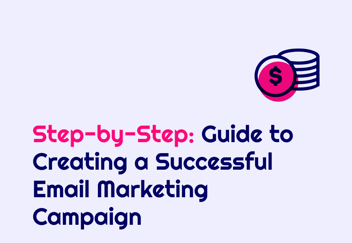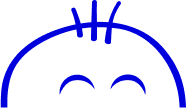Step By Step Guide: Setting Up Google Tag Manager
Learn how to efficiently set up Google Tag Manager for your website in a few simple steps.
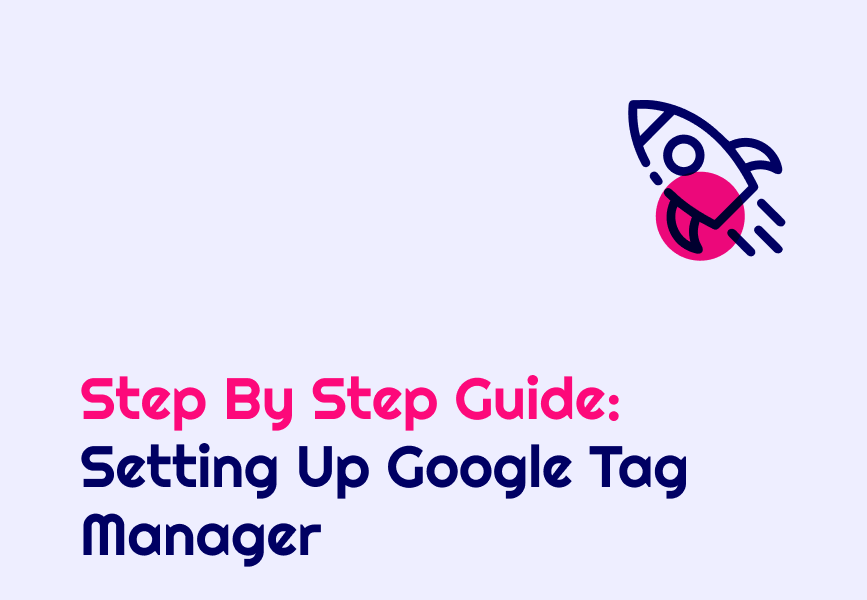
Learn how to efficiently set up Google Tag Manager for your website in a few simple steps.
Creating an Account and Container
To get started with Google Tag Manager, the first step is to create an account and container. Go to the Google Tag Manager website and sign in with your Google account. If you don't have an account, you can easily create one by following the instructions on the website.
Once you're logged in, you'll need to create a container. A container is a snippet of code that you'll need to add to your website in order to use Google Tag Manager. Click on 'Create an Account' and fill in the required information. Choose a name for your container and select the appropriate target platform (web, AMP, iOS, Android). After that, you'll be provided with a container snippet that you'll need to add to your website.
Installing Google Tag Manager on Your Website
After creating your account and container, the next step is to install Google Tag Manager on your website. To do this, you'll need to add the container snippet to every page of your website. This snippet of code allows Google Tag Manager to manage and deploy tags on your website.
There are different ways to install the container snippet depending on your website setup. If you have a content management system (CMS) like WordPress, you can use a plugin to easily add the snippet to your website. Alternatively, you can manually add the snippet to the header or footer of your website's HTML code. Once the snippet is added, you can test it to ensure that it's working correctly.
Setting Up Tags, Triggers, and Variables
With Google Tag Manager installed, you can now start setting up tags, triggers, and variables. Tags are snippets of code that you can add to your website to track various actions or events. Triggers determine when and where these tags are fired. Variables, on the other hand, store and pass information to your tags and triggers.
To set up tags, triggers, and variables, go to your Google Tag Manager account and select your container. Click on 'Tags' in the left sidebar and then click on 'New'. You can choose from a variety of tag types such as Google Analytics, Google Ads, Facebook Pixel, and more. Follow the instructions to configure the tag and choose the appropriate triggers and variables.
Once you've set up your tags, triggers, and variables, you can preview and debug them before publishing. This allows you to test if they're working correctly and make any necessary adjustments. You can use the preview mode in Google Tag Manager to see how your tags fire on different pages of your website.
Testing and Publishing Your Tags
After you've configured your tags, triggers, and variables, it's important to test them before publishing. Testing ensures that your tags are firing correctly and capturing the data you need. To test your tags, go to the preview mode in Google Tag Manager and navigate through your website. Check if the tags fire as expected and if the data is being collected properly.
Once you're satisfied with the testing and everything is working correctly, you can publish your tags. Publishing makes your tags live and allows them to start capturing data on your website. Keep in mind that once you publish, any changes made to your tags, triggers, or variables will also be live. It's a good practice to document your configurations and keep track of any changes you make.
Congratulations! You have successfully set up Google Tag Manager on your website. Now you can easily manage and deploy tags without having to manually add code to your website. Remember to regularly review and optimize your tags to ensure accurate data collection.
Your ultimate guide to strategic outsourcing
Subscribe for expert tips, trends, and tailored solutions.