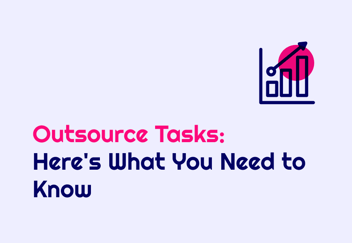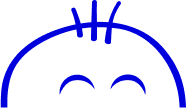Understanding Google Tag Manager and Its Functionality
Explore the world of Google Tag Manager and learn how it can revolutionize your online tracking and...
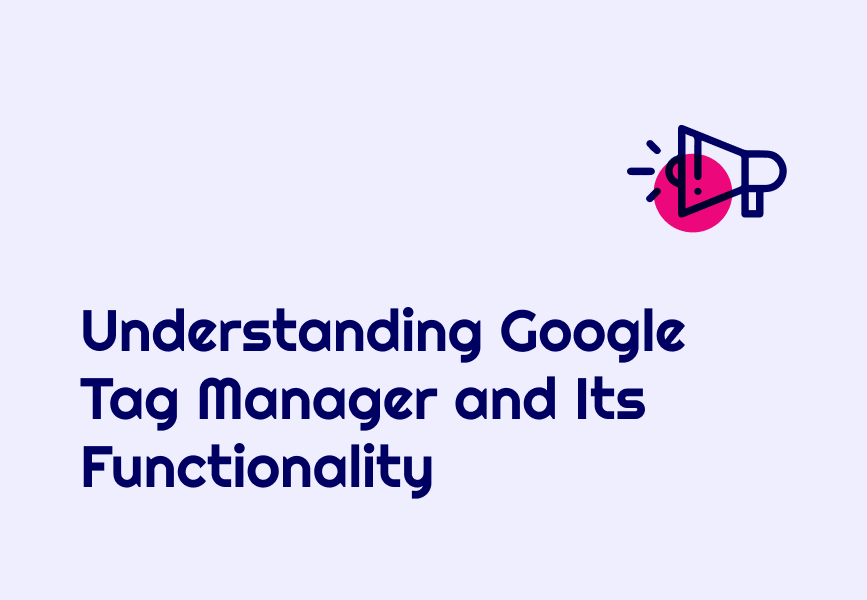
Explore the world of Google Tag Manager and learn how it can revolutionize your online tracking and analytics.
The Basics of Google Tag Manager
Google Tag Manager is a powerful tool that allows you to manage and deploy various tracking codes and tags on your website without the need for manual coding. It acts as a container that holds all your tags, such as Google Analytics, Facebook Pixel, and other tracking codes, in one centralized location.
With Google Tag Manager, you can add, modify, and remove tags without having to edit the website's source code. This makes it easier to implement and update tracking codes, saving you time and effort.
To get started with Google Tag Manager, you need to create an account and set up a container. The container is a snippet of code that you need to add to your website's HTML. Once the container is set up, you can start adding tags, triggers, and variables to track specific events and actions on your website.
Setting Up Tags and Triggers
Tags in Google Tag Manager are snippets of code that collect and send data to different analytics tools. They can be used for tracking page views, form submissions, button clicks, and other user interactions on your website.
Triggers, on the other hand, determine when and where tags should be fired. They define the conditions under which a tag should be activated, such as when a specific page is loaded, a button is clicked, or a form is submitted.
To set up tags and triggers in Google Tag Manager, you first need to create a new tag. Then, you can configure the tag to collect the desired data and select the appropriate trigger to determine when the tag should be fired.
By setting up tags and triggers correctly, you can ensure that the right data is collected at the right time, giving you valuable insights into user behavior and website performance.
Utilizing Variables and Macros
Variables and macros in Google Tag Manager allow you to dynamically insert values into your tags and triggers. They can be used to capture information from the website, such as the current page URL, the user's device type, or the value of a specific HTML element.
Variables act as placeholders for the data you want to capture, while macros are the rules that define how the data should be collected and formatted. By utilizing variables and macros, you can create more flexible and customizable tags and triggers.
To utilize variables and macros in Google Tag Manager, you can choose from a variety of built-in variables or create your own custom variables. You can then use these variables in your tags and triggers to capture and manipulate data as needed.
Understanding Data Layer and Events
The data layer is a JavaScript object that serves as a bridge between your website and Google Tag Manager. It allows you to pass information from the website to Google Tag Manager, which can then be used in your tags and triggers.
Events in Google Tag Manager are specific user interactions or actions that you want to track on your website. These can include button clicks, form submissions, video plays, or any other action that you consider important for your analytics.
By understanding the data layer and events, you can effectively track and measure user interactions on your website. You can use the data layer to pass relevant information to your tags and triggers, and then set up events to track specific actions and behaviors.
Advanced Features and Best Practices
Google Tag Manager offers a range of advanced features and best practices that can further enhance your tracking and analytics capabilities. Some of these features include built-in variables, templates, debug mode, and version control.
Built-in variables provide easy access to common data points, such as page URL, browser type, and referral source. Templates allow you to quickly set up tags for popular analytics platforms, such as Google Analytics and Facebook Pixel.
Debug mode in Google Tag Manager enables you to test and troubleshoot your tags and triggers before deploying them live on your website. Version control allows you to keep track of changes made to your container and revert to previous versions if needed.
By leveraging these advanced features and following best practices, you can ensure that your tracking setup is efficient, accurate, and reliable.
Your ultimate guide to strategic outsourcing
Subscribe for expert tips, trends, and tailored solutions.